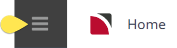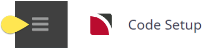NOTE: The Agent Analysis menu nodes display on the Code Setup menu as Agent Analysis unless they have been labelled in AGENTANALYSIS1-6 (6 Fields) (All Users)System
There are two steps to the setup of an analysis field:
- first the Agent Analasis field heading must first exist (in INI Settings). - This task may have been completed, and the procedure in this topic will show users how to insert new data into these fields.
- second the definition of data (selectable options) must be configured in Code Setup.
INI Setting: AGENTANALYSIS1-6 (6 Fields) (All Users)
Labels for the six Agent Analysis fields. Once set, these field labels are available in Code Setup > Debtors Debtor (Agent) Analysis Codes for the definition of data in the agent analysis tables. This data is then able to be set against agents in Debtors/Details/Analysis tab.
In this example; Agent Analysis 1 has been labelled Agent Type; Agent Analysis 2 has been labelled Region; Agent Analysis 3 has been labelled Payment Terms; Agent Analysis 4 has been labelled Consortium; Agent Analysis 5 has been labelled Rate Group; and Agent Analysis 6 has been labelled Sales Rep.
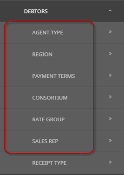
Using analysis codes in Agents (Debtors) enables reporting to be selectively based on each analysis field. The analysis codes can be used in a wide variety of standard booking reports as well as in the Excel based analysis reports.
Another advantage could be if user organisations are using the discount commission matrix. The analysis field can be used to distinguish a group of agents, and the matrix could apply a discount or markup.
Create Agent Analysis Codes
The following procedure uses Agent Analysis 1-6, however users may have different agent analysis field headings based on organisational requirements of this field.
-
Select menu
 Home > System > Code Setup.
Home > System > Code Setup.
-
Select menu
 Code Setup > Debtors > Analysis 1 to 6.
Code Setup > Debtors > Analysis 1 to 6.
-
On the
 Analysis 2(Region) screen, if the code that you want is not already in the list, click Insert.
Analysis 2(Region) screen, if the code that you want is not already in the list, click Insert.
This is an example list, it is not a requirement to insert Service Category as Analysis 1 with the codes below noted.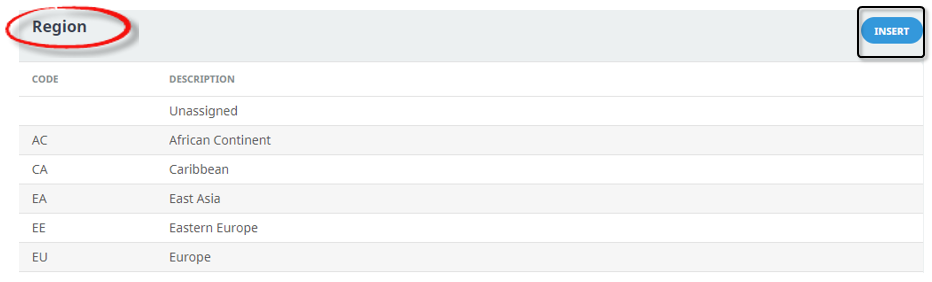
-
On the
 Analysis 2(Region) screen, enter a Code for the Analysis Code and a Description.
Analysis 2(Region) screen, enter a Code for the Analysis Code and a Description.

-
Review the
 completed screen.
completed screen.

-
Click
 Save to keep the changes.
Save to keep the changes.
-
Click
 Exit to discard any changes.
Exit to discard any changes.

NOTE: After clicking Save, the screen clears, ready for another Analysis Code - continue adding Analysis Codes or click Exit to close the screen.
About Debtor Analysis Fields
Code (Chr 2)
A 2 character code for the Analysis code.
Description (Chr 40)
A descriptive field for the Analysis code description, this field can be up to 40 characters.
Where to attach Debtor Analysis Codes
When the procedure above has been completed, a list of Debtor Analysis codes will appear in the Debtor Analysis fields. Users will be able to attach codes to the applicable Debtors.
Below is an example of where to attach Debtor Analaysis codes to Agents.
The option to attach the previously defined Analysis Codes from the proceedures above to your Agents will now be available.
Create or search for an existing Agent, instructions on how to search for existing Agents is covered in more detail within the Accounts.
When an Agent record is open, select the AnalysisTab. The Agent Analysis fields are in the top section of the screen. Select the required Agent Analysis Codes from the drop-downs.